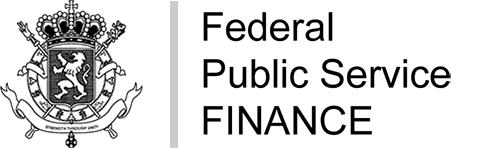What to do if my return is rejected?
If you submit a return (or an annual costumer list, an intra-Community statement...) that is technically invalid, it will be “rejected”.

You must therefore correct any errors in the return in order to submit it correctly.
You can either:
> correct the errors and submit a new corrected return. According to the type of return, you will find more information on possible errors in the section “To submit a return” .
> start again from the rejected return by clicking on the button  to correct the return screen by screen.
to correct the return screen by screen.

This takes you directly to the “data validation” stage.
You can correct the blocking elements by returning to the previous steps screen by screen and then finalise the submission.
Contact us if you are unable to resolve the problem.
What should I do if my XML file containing several returns is rejected?
If you submit a file with several returns, some of which contain error(s), a new line will appear in “My Submissions” with the status “Rejected”.
In some cases, however, you can continue the submission procedure.
For example, if you have submitted a file with 765 returns of which 750 are technically valid and 15 are rejected, your file will be in “Rejected” status.
Click on  to continue to submit technically valid returns.
to continue to submit technically valid returns.

1. Data validation
The “Data Validation” step must contain at least one blocking error.

Click on “Next step” at the bottom of the screen.
2. Signature
In the last section “Summary of data entered & agreement”, click on “Drawing and submission”.

3. Partially successful submission
Once you have finalised submitting the file with the 15 returns containing errors, the file has now reached “Partially successful” status.

This means that all 750 technically valid returns have been correctly submitted.
For rejected returns, you can either:
> submit a new correct file by correcting errors in the rejected returns, or
> submit them one by one by encoding them via screen. To do this, click on  to get access to the rejected returns.
to get access to the rejected returns.

Click on  to start submitting the return screen by screen.
to start submitting the return screen by screen.

Contact us if you are unable to resolve the problem.