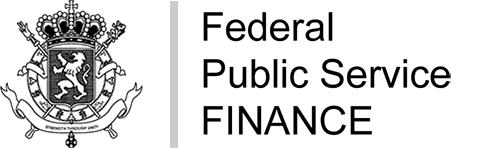Frequent error messages - Biztax
What should I do if I receive the error message “The tax type you have chosen does not correspond to the one listed for this legal entity in our systems.”?
You can submit three returns via Biztax:
- the corporate income tax return: select “ISoc” from the list in the “Return” field
- The non-resident income tax returns/company or /other legal entities: select “INR/soc” from the list in the “Return” field
the tax return for income tax on legal entities: select “IPM” from the list in the “Return” field
We advise you to contact the relevant tax office if the error is not resolved. You will find the contact details of this service via the office guide.
What should I do if I receive the message “No return matching the selected search criteria is found” when I want to fill in my return for the first time?
If you want to fill in a return that does not appear in the search results or a return that you want to fill in for the first time in Biztax, you can create it via the “Create another return” button. This button only becomes active after a first search in the Biztax application.
To submit a return online, the starting point is always the selection of “My returns” in the menu.
Where can I add any PDF attachment?
Each tab has a specific function when a legal entity's tax return is being filled in. You can add PDF attachments in the following tabs:
Tab Return 275.1.B Corporate income tax return 276.5.B Legal entities income tax return 275.2.B.1 If you fill in the first part of the non-resident income tax return/company 275.2.B.2 If you fill in the second part of the non-resident income tax return/company Adding an attachment (undefined model) in PDF format is possible by clicking on the “Add” button. Then a pop-up screen appears where you can select the attachment you want to add.
Once an attachment has been added, you can open it by clicking on the “Open” button. An attachment can be deleted from the return by clicking on the “Delete” button.
Only one PDF file can be added per attachment. If an attachment is added, the “Add” button becomes unavailable. If no attachment has been added, the “Delete” and “Open” buttons are unavailable.
What should be the characteristics of the attached files?
Attachments may only be added in PDF format and may not exceed 5 MB per attached file.
If the attachment consists of different documents that already exist in electronic form (e.g. Word, Excel from your accounting program), you can convert them into a PDF file. You can find free or paid software on the internet in order to convert files into PDF format. These work with a PDF printer function. This means that you can also make a PDF document out of all the documents you can print. A PDF file can be 300 pages long before the 5 MB limit is exceeded. Please note that you can only add one PDF file per attachment.
If the documents are not available in electronic form, it is advisable to scan them in black and white at a resolution of max 200 dpi.
What should I do if I have made an error in the submitted return?
From now on it is possible to correct the return once via BIZTAX before that the time limit for sending the return is expired (and provided that the return has not yet been put on the assessment list.)
You can correct the return online by opening it thanks to the button “Opening again the return” at the top of the page or below the data tables of the return. By clicking on this button, you can create a new version of the return. You can choose to use the data already registered or to use an empty form.
You can also correct a return by loading it a second time via the tool to do so.
What should I do if I receive the error message “The start date of the taxable period has not been found. Please contact the relevant tax office. (CheckPM Error 19)”?
We recommend that you get in touch with the competent taxation office. You will find the contact details of this service via the office guide. The taxation office can check the start date of the taxable period and adapt it if necessary.
Warning: the taxable period for income tax on legal entities coincides with the year preceding the one whose year designates the assessment year.
The year of the assessment year is defined as the year following the end of the taxable period.
What should I do if I receive the error message “The end date of the taxable period has not been found. Please contact the relevant tax office. (CheckPM Error 19)”?
We advise you to check that you are using the “Biztax” version when you want to submit a return for the 2014 assessment year and beyond. You can log in directly via the link To the application - Biztax or select this version via the menu.
Consultation 2011-2013 can only be used for all returns concerning the assessment years 2011 up to and including 2013.
We recommend that you get in touch with the competent taxation office. You will find the contact details of this service via the office guide. The taxation office can check the date of the balance sheet and adapt it if necessary.
Warning: the taxable period for income tax on legal entities coincides with the year preceding the one whose year designates the assessment year.
The year of the assessment year is defined as the year following the end of the taxable period.
What should I do if I receive the error message "The end date of the completed taxable period of the dissolved company without liquidation has not been found. Please contact the relevant tax office. (CheckPM Error 29)” ?
We recommend that you get in touch with the competent taxation office. You will find the contact details of this service via the office guide. The taxation office can check the date of the balance sheet and adapt it if necessary.
What to do if you receive an error message when completing a return of a company that has been merged or absorbed?
The field “Enterprise number without liquidation of the dissolved company” can only be used if the company was taken over or split up in the context of a merger, a transaction similar to a merger or a split or a similar transaction under foreign company law. The enterprise number entered here is linked to the dissolved company without liquidation for which a return is filed. In the “Enterprise number” field, the company number of the company on which the obligation to file a return is based must be entered.
You can find a few examples in the document “Manuel de création de déclaration d’une société dissoute sans liquidation (fusions et scissions)/Manual for the creation of a return of a company dissolved without liquidation (mergers and divisions)“.
What is the meaning of the error message "The amount shown under the heading 'Deductible in principle' is 2.742% or 3.242% for an SME of the amount shown under the heading 'Risk capital of the taxable period', taking into account the length of the taxable period (365 divided by 365). (f-ace-5304)” ?
For the calculation of this item, the length of the taxable period is taken into account. If the taxable period is not equal to 12 months or for the first taxable period, the tariff must be multiplied by a fraction whose numerator is equal to the total number of days of the taxable period and whose denominator is equal to 365 (or 366 in case of a leap year). For the first taxable period of a company, the risk capital to be taken into account is determined as the initial value of this taxable period by taking into account all the elements mentioned in article 205ter, §§1 to 5 of the Income Tax Code 92, in the creation of the company.
In the case of changes during the tax period in the equity capital or in the items to be deducted from the equity capital which result in an increase or a decrease in the risk capital, their total amount must be mentioned in the line "Changes during the tax period in the equity capital and in the items to be deducted from the equity capital (+)/(-)". In the box "Explanation of changes during the taxable period of equity capital", the nature of the items, the date of change, the calculation as a weighted average and the change (+)/(-) must be mentioned.
Each movement must be multiplied by the number of months that continue to the end of the taxable period and divided by the total number of months in the taxable period and where the changes are considered to have taken place on the first day of the calendar month following the month in which they took place. If the taxable period does not comprise the same number of months, the aforementioned fraction (numerator and denominator) must have three decimal places.
The amounts mentioned in brackets in the error message are the amounts you have entered. The amounts in brackets preceded by the sign =- are amounts calculated on the basis of the data entered.
What is the meaning of the error message "The amount mentioned under the heading 'Loss of the taxable period' must be equal to the negative amount mentioned under the heading 'Remaining result' unless the so-called 'recapture' mechanism is applicable, i.e. when, during the taxable period, losses incurred in a foreign permanent establishment cannot be taken into account to determine the taxable base (art. 185, § 3, Income Tax Code 92) or when previous losses originating from a foreign permanent establishment cannot be taken into account to determine the taxable profit (art. 206, § 1, 2nd paragraph, 2°, Income Tax Code 92). In all the cases mentioned above, the amount mentioned under the heading 'Loss of the taxable period' must be equal to the sum of the amounts mentioned under the heading 'Remaining result according to its origin'. (f-rcorp-2211)?
Because of the "recapture mechanism", not only must losses incurred abroad be broken down by country of origin, but the distribution of the remaining result must always be done according to the origin. If you do not fill in this line, the loss is reduced to zero by the "recapture mechanism".
The amounts mentioned in brackets in the error message are the amounts you have entered. The amount in brackets preceded by an =- sign is the amount calculated on the basis of the data entered.
What steps do I need to follow when signing and sending a return?
 Click here (PDF, 1.33 MB) for the steps to follow (in Frencch).
Click here (PDF, 1.33 MB) for the steps to follow (in Frencch).What is the meaning of the error messages when signing the return?
Please find below more information on error messages when signing a return:
The signed document has not been accepted (S0)
This error message appears when the FPS Finance does not receive the expected form. You can still send the document that was proposed when uploading on the web page. You cannot use a previously signed PDF, nor can you modify a PDF before or after signing. When you renew the page, you can again upload, sign and send the document.
If your browser is compatible, you can activate the Adobe Reader plug-in in the browser (see PDF signature FAQ).
For Internet Explorer, you can do this by following the procedure below:
- go to the menu and click on Manage Add-ons
- select Toolbars and Extensions and filter on all add-ons
- click on Adobe PDF Reader and select Start below
For Firefox, you can do this by following the procedure below:
- click above the Firefox window on the Firefox tab and then click on Add-ons. The Add-ons manager tab is opened.
- select the Plug-ins panel in the Add-ons manager tab
- to start the Adobe PDF Reader plug-in, select it from the list and click on Start
We also advise you to install the latest version of Adobe PDF Reader. You can do this by following the procedure below:
- open Adobe Reader
- go to the Help menu and select Check for updates
- follow the instructions to install the patch
The signature cannot be carried out
When using the electronic identity card, only the signature certificate can be used. In this case, you must select your name followed by “Signature” in the “Sign as” box in the “Sign document” pop-up. Please check that the selected certificate is valid. (S1)
When using the electronic identity card (eID), only the certificate for signing documents can be used.
The procedure to follow when using an eID is :
- step 1: look for the signature box in the document and click on it
- step 2: select your eID - your name followed by “Signature” - from the list and click on the Sign tab
- step 3: a screen appears asking you to enter your pin code. Enter the pin code of your eID and click OK.
Note: This window may appear in the background. When the Adobe Reader icon is highlighted in the task bar, please click on it. - Step 4: The signature box is now signed with your eID.
In any case, please check that the selected certificate is not expired or invalid.
What should I do if I cannot fill in amounts or if the buttons for adding annexes are not active?
If you are using Internet Explorer, we advise you to activate the compatibility mode.
If you are using Internet Explorer version 10 or earlier, you can do this by using the development tools to activate the compatibility mode:
- Open the web page in Internet Explorer, press F12 or click on F12-Development Tools in the Extra menu.
- Click on Browser Mode and select Internet Explorer 8 as your browser mode, repeat this for Document Mode
If you are using Internet Explorer version 11, we recommend that you add the site to your Compatibility View list.
To add a site to the Compatibility View list:
- Open the Desktop, press or click the Internet Explorer icon in the task bar.
- Tap or click the Tools button, then tap or click Compatibility View Settings.
- Under Add this website, enter the URL of the site you want to add to the list, then tap or click Add.
If the problem persists, we advise you to select the “Emulation” tab in the black bar in the screen you receive by pressing the F12 key. In this tab you can change the document mode to version 7 (or earlier).
Error message after logging in via "On behalf of an enterprise”

This error message means that you do not have a Biztax mandate.
- Please check if your electronic mandates are correctly activated.
- If you do not have electronic mandates, please log in via "In your own name".
When you log in with your eID, you have two choices:
- “In your own name”
If you are a natural person (citizen) and you wish to submit a return for an enterprise for which you do not have an electronic mandate. - “On behalf of an enterprise”
If you are a manager in an enterprise, and you wish to submit a return for that enterprise, and you have an electronic mandate (which must be linked to your eID) or the ECB has mentioned you as a legal representative.
More information
When creating a return, you receive the message “This enterprise number is already included in the list of enterprises for which you have a mandate as legal representative or agent.”
You have logged in via “On behalf of an enterprise”. To enter a return on behalf of an enterprise for which you are the legal representative or authorised representative, you cannot click on the “Create another return” button.
This return is indeed already available in the list of “Returns found” with “New” as the return status.
Windows 10 - fields to be filled in cannot be selected and filled-in data are not in the right place
Internet Explorer in Windows 10 has an option for smooth scrolling which is problematic.
To make the mouse match the desired fields on the screen, go to the cogwheel in Internet Explorer and choose “Internet Options”.
Then choose the “Advanced” tab. In the “Navigation” folder, uncheck the 'Use regular scrolling' option.