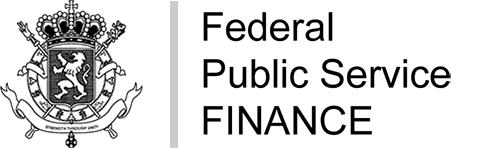You must be logged into Intervat.
Click afterwards on “One Stop Shop (OSS) – EU e-commerce”.


In the “Dashboard”, click on “Registration Request”.

Depending on your situation, you have to register with one or more schemes. Choose the scheme that concerns you and follow the registration request procedure for each scheme:
No later than 14 days after making your registration request(s), you will receive at the e-mail address provided in your request:
- one PDF per request, signed by the FPS Finance, which serves as an acknowledgement of receipt
- a validation of your registration or a reasoned refusal
Registration in the OSS in Belgium
How to register in the Union scheme (BE)?
You have to fill in the following fields:
- fields with an asterisk: they always have to be filled in.
- fields without an asterisk: they only have to be filled in if they concern your situation.
The tooltips
 in the various screens also provide more information.
in the various screens also provide more information.Check the accuracy of the pre-filled information on the basis of the data known by the FPS Finance and correct it if necessary.
1. Choice of scheme
In the tab “Registration request”:
- select “Union scheme (BE)” as “Choice of scheme”
- enter the VAT identification number of the enterprise
- click on “Continue”

2. Identification data
In the section “Identification data”:
- Under “Taxable person” you have to mention:
- your date of commencement of using the OSS special scheme
- your trading name
- mention the place of business of your commercial activity
- mention one or several websites
- tick the box if you are not established within the Union
- tick the box if you are an electronic interface
- tick the box if you are a VAT group

- Under “Contact person” you have to mention:
- either your contact data and e-mail address
- or those of the contact person who will receive official correspondence for the OSS

- Under “Bank details”, you have to mention:
- the IBAN code (and possibly the BIC) used for your payments related to this OSS special scheme
- the account owner

-
If you are a proxy, please fill in the part “Proxy”.
If you do not have a VAT or TIN number (Customs number), select “Other” and use your national number.

3. Identification and registration data
- Under “Identification(s) within the European Union”, you have to mention:
-
if you are identified in another Member State from which you carry out intra-Community distance sales of goods and/or supplies of services
To add an identification in another Member State, click on .
.

Then fill in the data for this identification in the window that opens.
Under “Number”: enter your VAT identification number or your tax identification number.
Also tick the box if it is a fixed establishment or if it is an identification without fixed establishment.
Click on “Add”.
To delete an identification, click on

 .
.
- if you are identified in another Member State without fixed establishment and from which you do not carry out intra-Community distance sales of goods.

To add an identification in another Member State, click on and fill in the requested data.
and fill in the requested data.

To delete an identification, click on .
.
-
- Under “Management of current and previous registrations under the OSS special scheme”, you have to mention if you are already registered in the OSS scheme and complete the information by existing registration.

To add a registration in another scheme, click on and fill in the requested data.
and fill in the requested data.
To delete a registration, click on .
.
4. Attachments and comments
In the “Comment” section, you have the possibility to submit an attachment.
The size of the attachments is limited to 5.2 MB and the following file formats are accepted: PDF, TIFF and JPEG.
Click on
 to add an attachment.
to add an attachment.Then add a description of the transactions carried out under the OSS scheme. The size of the description is limited to 220 characters.

You must tick the box “Click here for your agreement”.

Then click on “Next step”.5. Validation of the data entered
In the “Validation of the data entered” section, you should have no errors detected.
If an error message appears, send an e-mail to oss@minfin.fed.be. If you do not correct the error blocking your registration, your registration will appear with the status “Rejected”.
Click on “Next step”.

6. Signature
In the last section “Summary of data entered & agreement”, click on “Signing and submission”.

7. Acknowledgement of receipt
When you come back to the “Dashboard” tab, you should have a new line with your registration with the status “Success”.
You can download your acknowledgement of receipt by clicking on
 .
.

How to register in the non-Union scheme (EU)?
You have to fill in the following fields:
- fields with an asterisk: they always have to be filled in.
- fields without an asterisk: they only have to be filled in if they concern your situation.
The tooltips
 in the various screens also provide more information.
in the various screens also provide more information.1. Choice of scheme
In the tab “Registration request”:
- select “Non-Union scheme (EU)” in the “Choice of scheme”
- click on “Continue”

2. Identification data
In the section “Identification data”:
- Under “Taxable person”, you have to mention:
- Your tax identification in another Member State
- Your address
- Your date of commencement of using the OSS special scheme
- Your trading name
- Mention the place of business of your commercial activity
- Mention one or several websites
- Tick the box if you are not established within the Union

- Under “Contact person” you have to mention:
- either your contact data and e-mail address
- or those of the contact person who will receive official correspondence for the OSS.

- Under “Bank details” you have to mention:
- the IBAN or OBAN code used for your payments related to this OSS special scheme:
- if you mention the IBAN, you can mention the BIC
- if you mention the OBAN, you have to mention the BIC
- the account owner

- the IBAN or OBAN code used for your payments related to this OSS special scheme:
-
If you are a proxy, please fill in the part “Representative”.
If you do not have a VAT or TIN number (Customs number), select “Other” and use your national number.

3. Registration data
Under “Management of current and previous registrations under the OSS special scheme”, you have to mention if you are already registered in the OSS scheme and complete the information by existing registration.

To add a registration in another scheme, click on and fill in the requested data.
and fill in the requested data.

To delete a registration, click on .
.4. Attachments and comments
In the “Comment” section, you have the possibility to submit an attachment.
The size of the attachments is limited to 5.2 MB and the following file formats are accepted: PDF, TIFF and JPEG.
Click on
 to add an attachment.
to add an attachment.Then add a description of the transactions carried out under the OSS scheme. The size of the description is limited to 220 characters.

You must tick the box “Click here for your agreement”.

Then click on “Next step”.5. Validation of the data entered
In the “Validation of the data entered” section, you should have no errors detected.
If an error message appears, send an e-mail to oss@minfin.fed.be. If you do not correct the error blocking your registration, your registration will appear with the status “Rejected”.
Click on “Next step”.

6. Signature
In the last section “Summary of data entered & agreement”, click on “Signing and submission”.

7. Acknowledgement of receipt
When you come back to the “Dashboard” tab, you should have a new line with your registration with the status “Success”.
You can download your acknowledgement of receipt by clicking on
 .
.

How to register in the Import scheme (IM)?
You have to fill in the following fields:
- fields with an asterisk: they always have to be filled in.
- fields without an asterisk: they only have to be filled in if they concern your situation.
The tooltips
 in the various screens also provide more information.
in the various screens also provide more information.Check the accuracy of the pre-filled information on the basis of the data known by the FPS Finance and correct it if necessary.
1. Choice of scheme
In the tab “Registration request”:
- select “Import scheme (IM)” in the “Choice of scheme”
- click on “Continue”

When acting as an intermediary, you do not have to choose the scheme and go directly to the identification data.2. Identification data
In the section “Identification data”:
- Under “Taxable person”, you have to mention:
- your VAT identification number (Belgian or from another EU Member State) or your tax number
- your address
- your date of commencement of using the OSS special scheme
- your trading name
- the place of business of your commercial activity
- one or several websites

- Under “Contact person” you have to mention:
- either your contact data and e-mail address
- or those of the contact person who will receive official correspondence for the OSS.

- Under “Bank details” you have to mention:
- The IBAN code (and possibly the BIC) used for your payments related to this OSS special scheme
- The account owner
If you are acting as an intermediary, you will not need to complete this section as we use your own bank details for the import scheme.

3. Identification and registration data
- Under “Identification(s) within the European Union”, you have to mention if you are identified in another Member State with a fixed establishment.

To add an identification in another Member State, click on .
.
Complete the data of this identification.

To delete an identification, click on .
.
- Under “Management of current and previous registrations under the OSS special scheme”, you have to mention if you are already registered in the OSS scheme and complete the information by existing registration.

To add a registration in another scheme, click on and fill in the requested data.
and fill in the requested data.

To delete a registration, click on .
.
4. Attachments and comments
In the “Comment” section, you have the possibility to submit an attachment.
The size of the attachments is limited to 5.2 MB and the following file formats are accepted: PDF, TIFF and JPEG.
Click on
 to add an attachment.
to add an attachment.Then add a description of the transactions carried out under the OSS scheme. The size of the description is limited to 220 characters.

You must tick the box “Click here for your agreement”.

Then click on “Next step”.5. Validation of the data entered
In the “Validation of the data entered” section, you should have no errors detected.
If an error message appears, send an e-mail to oss@minfin.fed.be. If you do not correct the error blocking your registration, your registration will appear with the status “Rejected”.
Click on “Next step”.

6. Signature
In the last section “Summary of data entered & agreement”, click on “Signing and submission”.

7. Acknowledgement of receipt
When you come back to the “Dashboard” tab, you should have a new line with your registration with the status “Success”.
You can download your acknowledgement of receipt by clicking on
 .
.

How to register as intermediary (IN)?
You have to fill in the following fields:
fields with an asterisk: they always have to be filled in.
fields without an asterisk: they only have to be filled in if they concern your situation.The tooltips
 in the various screens also provide more information.
in the various screens also provide more information.Check the accuracy of the pre-filled information on the basis of the data known by the FPS Finance and correct it if necessary.
1. Choice of scheme
In the tab “Registration request”:
- select “Intermediary (IN)” in the “Choice of scheme”
- please enter the VAT identification number of the enterprise
- click on “Continue”

2. Identification data
In the section “Identification data”:
- Under “Taxable person” you have to mention:
- the place of business of your commercial activity
- tour trading name

- Under “Contact person” you have to mention:
- either your contact data and e-mail address
- or those of the contact person who will receive official correspondence for the OSS.

- Under “Bank details” you have to mention:
- the IBAN code (and possibly the BIC) used for your payments related to this OSS special scheme
- the account owner

3. Identification and registration data
- Under “Identification(s) within the European Union”, you have to mention if you are identified in another Member State with a fixed establishment.

To add an identification in another Member State, click on .
.
Complete the data of this identification.

To delete an identification, click on .
. -
Under “Management of previous registrations as an intermediary”, you have to mention if you are already registered in the OSS scheme and complete the information by existing registration.

To add a registration in another scheme, click on and fill in the requested data.
and fill in the requested data.

To delete a registration, click on .
.
4. Attachments and comments
In the “Comment” section, you have the possibility to submit an attachment.
The size of the attachments is limited to 5.2 MB and the following file formats are accepted: PDF, TIFF and JPEG.
Click on
 to add an attachment.
to add an attachment.Then add a description of the transactions carried out under the OSS scheme. The size of the description is limited to 220 characters.

You must tick the box “Click here for your agreement”.

Then click on “Next step”.
5. Validation of the data entered
In the “Validation of the data entered” section, you should have no errors detected.
If an error message appears, send an e-mail to oss@minfin.fed.be. If you do not correct the error blocking your registration, your registration will appear with the status “Rejected”.
Click on “Next step”.

6. Signature
In the last section “Summary of data entered & agreement”, click on “Signing and submission”.

7. Acknowledgement of receipt
When you come back to the “Dashboard” tab, you should have a new line with your registration with the status “Success”.
You can download your acknowledgement of receipt by clicking on
 .
.
8. Acting as intermediary
As soon as the FPS Finance confirms your registration, you will receive an intermediary number by e-mail in the format IN 0XXX.XXX.XXX.
In the tab “Acting as intermediary”, enter this IN number.
Click afterwards on “Search”

Once identified as an intermediary, you can:
- register a new taxable person
- view your registered taxable persons
- stop acting as an intermediary

Registration of a taxable person
Click on “New import scheme registration” to register the taxable person you represent in the import scheme. Enter his/her data, with the exception of bank data, following the standard procedure for registration in the import scheme.
Within the framework of the specific import scheme, we do indeed use your bank details as an intermediary.
View of taxable persons
Click on “View my taxable persons” to manage the taxable persons subject to the import scheme you represent. Therefore, you can only see the taxable persons you’ve registered via the module “Acting as intermediary”.